Welcome to Paul H. Young Trout Unlimited!
Custom Code Used For This Design
Image and Content Fader Code:
This is for the code that we used for each slide in the S5 Image and Content Fader module. Titles are entered in the specified module fields.
The Shape5 Vertex Framework is a set of functionality that creates the core
logic and structure of a template, and is one of the most flexible, robust and
powerful template frameworks available! With an easy to use backend, dozens of
positions, endless options, and easy to understand workflow you can build
anything on the Vertex framework
<br />
<a class="readon" target="_blank" href="http://www.shape5.com/joomla/framework/vertex_framework.html">Learn More</a>
<br />
<a class="readon" target="_blank" href="http://www.shape5.com/joomla/framework/vertex_framework.html">Learn More</a>
Icon Boxes:
These can be published to any position as a custom html module with no module class applied. Ion Icons must be enabled in the template configuration.
<div style="background:#525353" class="icon_wrap">
<i class="ion-gear-b"></i>
</div>
<div class="icon_text">
<h3>Vertex</h3>
A powerful template framework, adding logic, functions, and structure to a template.
<br />
<a href="index.php/features-mainmenu-47/template-specific-features" class="readon readon_grey">Read More</a>
</div>
<i class="ion-gear-b"></i>
</div>
<div class="icon_text">
<h3>Vertex</h3>
A powerful template framework, adding logic, functions, and structure to a template.
<br />
<a href="index.php/features-mainmenu-47/template-specific-features" class="readon readon_grey">Read More</a>
</div>
Join Button:
This should be published to the custom_2 position as a custom html module with no module class applied.
<div class="centered_text">
Join For Free To Download This Template
<br style="display:none" class="line_break">
<a class="readon readon_black" target="_blank" href="http://www.shape5.com/join-now.html">Download Now</a>
</div>
Join For Free To Download This Template
<br style="display:none" class="line_break">
<a class="readon readon_black" target="_blank" href="http://www.shape5.com/join-now.html">Download Now</a>
</div>
Social Icons:
This should be published to any bottom_row3 position as a custom html module with no module class applied. Ion Icons must be enabled in the template configuration.
Lorem ipsum dolor sit amet, consectetur adipiscing elit. In facilisis ante
vitae tincidunt aliquam. Vestibulum commodo porta maximus. Morbi ac tincidunt
arcu, sit amet venenatis lacus.
<br><br>
<a href="http://www.facebook.com/shape5.templates" target="_blank" class="social_icon ion-social-facebook"></a>
<a href="javascript:;" class="social_icon ion-social-twitter"></a>
<a href="javascript:;" class="social_icon ion-social-googleplus"></a>
<a href="javascript:;" class="social_icon ion-social-linkedin"></a>
<a href="javascript:;" class="social_icon ion-social-rss"></a>
<br><br>
<a href="http://www.facebook.com/shape5.templates" target="_blank" class="social_icon ion-social-facebook"></a>
<a href="javascript:;" class="social_icon ion-social-twitter"></a>
<a href="javascript:;" class="social_icon ion-social-googleplus"></a>
<a href="javascript:;" class="social_icon ion-social-linkedin"></a>
<a href="javascript:;" class="social_icon ion-social-rss"></a>
S5 Map it With Google
Parallax Backgrounds
Features:
- Set the scroll speed of the images
- Set background repeat style
- Set background image size, 100%, cover, contain, etc
- Set custom backgrounds for all s5 rows in the framework.
- Enable or disable parallax on a per row basis
Admin Area Of The Backgrounds Tab:
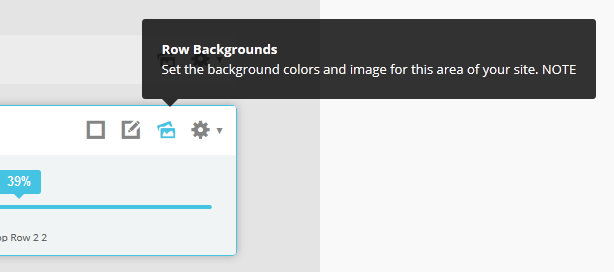
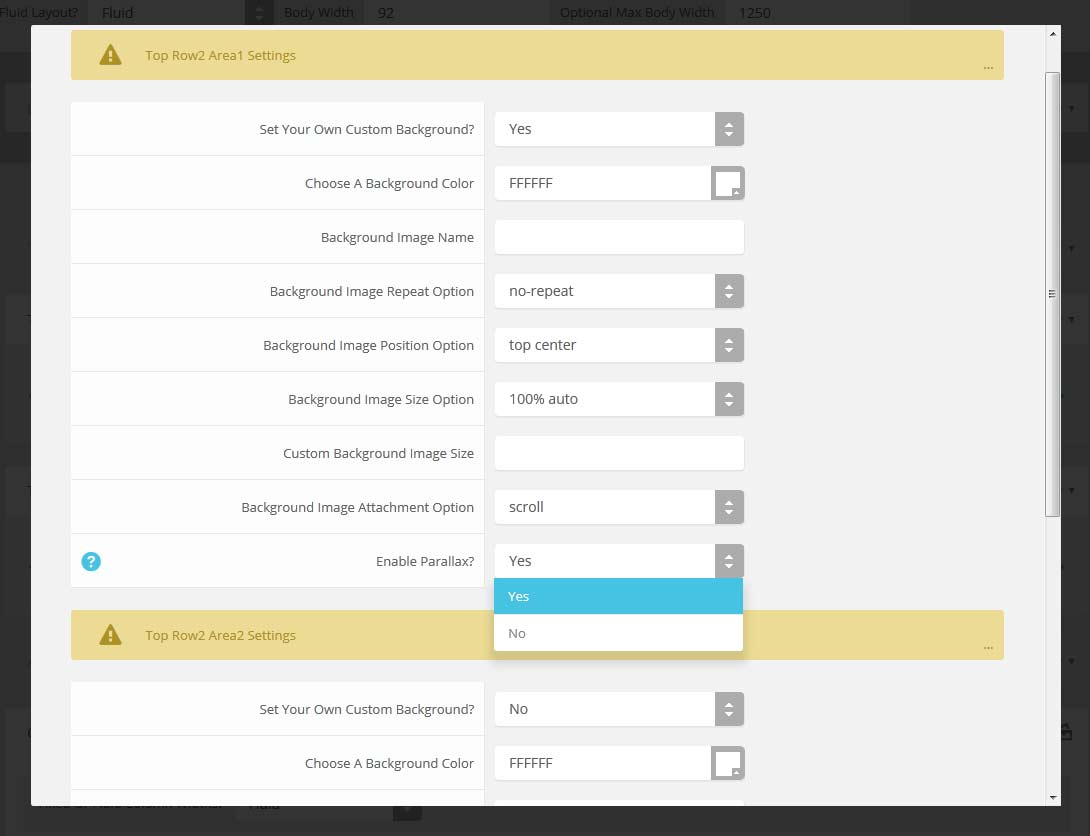
The Template's Settings
- 01In the backend of Joomla go menu item Extensions/Template Manager.
- 02Click on the title of the template.
- 03This will bring you to the template manager screen where you can edit the template's parameters.
- 04Click save when you are done

I like what I see! I want to JOIN TODAY.
Template Specific Options
Every template built on Vertex also comes with its own unique template specific options applicable to that particular template such as highlight colors, social icons, and much more. These features are in addition to the standard functions of Vertex, and are still controlled through the very user friendly interface of Vertex. This page will document the features specific to this template.
Theme Specific Configuration Interface of Vertex
Below is a screenshot that shows all the template specific features available in the user friendly Vertex admin:
Custom Highlight Colors
Stylize your site with any color you want. Set your own custom color scheme with the built in highlight color. This controls menu items, titles, buttons, hover over effects, backgrounds, and much more. You can set this color to any color that you want. In addition, you can set the background color of any row and the background color of the main body via the default Vertex features. Use the links under the Styles menu item to see some live examples.
Custom Highlight Font
Choose a custom highlight font powered by Google fonts. You can set a custom font for the titles, buttons, and much more. This is used in conjunction with the default site font which is controlled under the Layout tab of Vertex, and controls many other elements as well.
Uppercase Letters
Choose to enable or disable uppercase letters on most menu items, buttons, titles and more.

Hide Menu Arrows and First Menu Item
With this option you can disable the menu item sub menu arrows on first level parent items. There is also an option to hide the first menu item entirely.
Menu Titles
Enable or disable the highlight color on the first word on most module classes.
Body Shadow
Around the edge of the main body there is shadow effect. You can disable this shadow or adjust its size, color, and opacity to any setting you would like.




